Recently Visited Products |
NUX Optima Air is a dual-switch acoustic guitar simulator with a preamp for acoustic and electric guitar players. It simulates the acoustic guitar profiles with the best-optimized sound depending on your guitar and pickup type.
IR loader combined with a preamp which is equipped with 3-band EQ and Gain controls. And there is an additional one-knob-control Reverb effect. If you want to connect any effect pedal you can use the SEND/RETURN effect loop and add the Optima Air into the signal chain.
NUX Optima Air has a unique profile capture function, you can create your own acoustic guitar profile (IR file) by capturing your favorite acoustic guitar's sound. There is an XLR DI output for direct line/mixer connection, headphones output for silent play and auxiliary input to connect a music player to play along.
Control Panel


Optima Air Impulse Response (IR) Function
Optima Air is loaded with 15 impulse response files. Each impulse response file optimized for the guitar type and the pickup type. The IR file names are included the guitar profile, optimized guitar type, and the pickup type. Press the IR footswitch to activate/deactivate the IR function.
Impulse Response Files List...
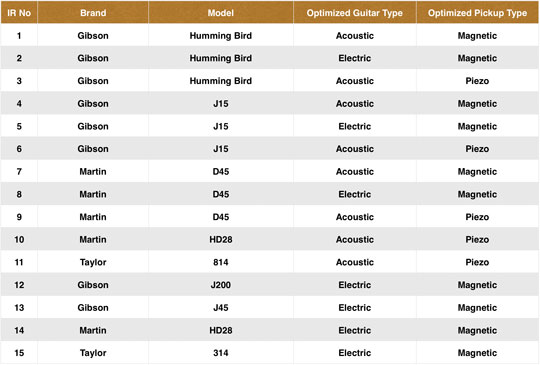

Optima Air Pre-amp
NUX Optima Air is equipped with a pre-amp that allows you to enhance your sound by using a 3-band equalizer.
The beauty of an analog circuit is that chaos makes the muse. While you tweak the knob, it affects itself and also other parameters.
Driven by NUX's white box algorithm (physical modeling) of Neve 1073, Optima Air can replicate the chaos in a compact size, while providing lots of features like USB audio stream, Reverb function, and IR Capture.
Editor Software
You can load 3rd party IRs and edit preset names through editor software.
Optima Air also supports USB audio stream, which means you could use Optima Air as recording interface. You can adjust USB AUDIO routing through editor software. For WINDOWS operating system, please download NUX ASIO Driver from SUPPORT. The editor software offers you built-in LEVEL adjust knob, so you can tweak the 3rd party IR level.

Capturing a Guitar Profile
Run the pedal in capturing mode; press the IR footswitch and hold, plug in the power cable.
You need to use a condenser microphone for better result. Connect the acoustic guitar to the Optima Air's input, place the microphone and connect to a microphone to a microphone preamp. And connect the microphone preamp's output to the Optima Air's Return (Please check the picture)
Make sure everything's connected, and you are all set to capture.
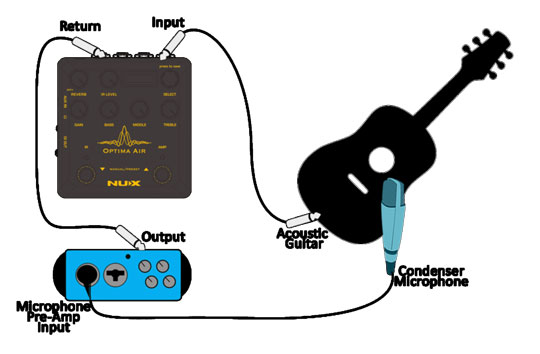
You can see the input level and the return level on the pedal screen, make sure the levels are not reaching to the MAX (Peak) level, or too low to capture it. Usually, 60% to 80% is the best level for capturing.
You can press the IR footswitch when you are ready. It will countdown from 3 to 1 then you could start to play guitar to send the audio signal to Optima Air to capture and process. Just play as clean as you can, and use finger position or chords you are playing most of the time. Capturing record will take 10 seconds, you can also see it on the screen, the RED AMP LED will start blinking when the recording is done. You can press the AMP footswitch to save, or you can press the IR button to restart the capturing.
Specifications:
There are no reviews for this product.
Please login to write review.
Recently Visited Products |
Copyright © 2025 BC Wholesalers